[Tip] Get Classic MS Paint (without Ribbons) in Windows 7 and Later
Recently we told you how to get classic Wordpad program in Windows 7 and later OS:
[Tip] Get Classic Wordpad (without Ribbons) in Windows 7 and Later
Now its turn of restoring the good ol' classic MS Paint program in Windows 7 and later:

If you have Windows Vista installed along with Windows 7 in your computer, you can directly run the "mspaint.exe" file present in "C:\Windows\System32" folder and it'll run the old Paint without any problem.Get Classic Paint Program Without Ribbon UI in Windows 7:
If you don't have Windows Vista installed, you can download the classic MS Paint program from following link:
Download Classic MS Paint Program
You can create a shortcut of Paint EXE file at Desktop or pin the shortcut to Taskbar or Start Menu for quick and easy access.
If you want to completely replace the new Paint in Windows 7 with the old Paint program, you can follow these simple and easy to use steps:Replace New Paint App with Classic Paint in Windows 7:
1. Open following folder:
C:\Windows\System32You can also open it by typing the path in RUN dialog box and press Enter.
2. Now take ownership of "mspaint.exe" file. To take ownership, check out following tutorials:
[Guide] How to Take Ownership (Permission) of a File or Folder Manually in Windows?
Add Take Ownership Option in File / Folder Context Menu in Windows Vista and 7
3. Now rename the "mspaint.exe" file to "mspaint_backup.exe".
4. Now copy "mspaint.exe" file from downloaded ZIP file and paste it in "C:\Windows\System32" folder.

5. Now go to "en-US" folder and take ownership of "mspaint.exe.mui" file. After taking ownership rename the file to "mspaint_backup.exe.mui".
6. Now copy "mspaint.exe.mui" file from downloaded ZIP file and paste in "C:\Windows\System32\en-US" folder.
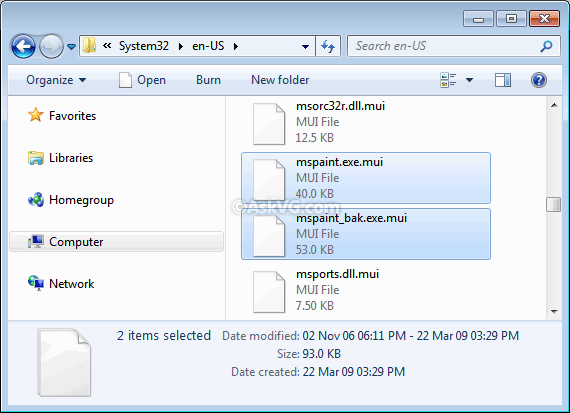
NOTE: If you are using a different language edition of Windows, replace the mspaint.exe.MUI file in your local language folder as well. For example, Czech locale users will need to replace mspaint.exe.MUI file in cs-CZ folder along with en-US folder.
7. If you are using 64-bit Windows edition, you'll also need to replace both mspaint.exe and mspaint.exe.mui files present in "C:\Windows\sysWOW64" and "C:\Windows\sysWOW64\en-US" folders using the same steps as mentioned above.
That's it. Now Windows 7 will start using the old Paint program.
If you want to restore the new Paint app in future, simply delete the new "mspaint.exe" and "mspaint.exe.mui" files and then rename the backup files to their default names.
PS: If you face problems while following this tutorial, check out following video showing complete method live in action:
Comments
Post a Comment