Welcome to The Hidden Wiki New hidden wiki url 2015 http://zqktlwi4fecvo6ri.onion Add it to bookmarks and spread it!!! Editor's picks Bored? Pick a random page from the article index and replace one of these slots with it. The Matrix - Very nice to read. How to Exit the Matrix - Learn how to Protect yourself and your rights, online and off. Verifying PGP signatures - A short and simple how-to guide. In Praise Of Hawala - Anonymous informal value transfer system. Volunteer Here are five different things that you can help us out with. Plunder other hidden service lists for links and place them here! File the SnapBBSIndex links wherever they go. Set external links to HTTPS where available, good certificate, and same content. Care to start recording onionland's history? Check out Onionland's Museum Perform Dead Services Duties. Introduction Points Ahmia.fi - Clearnet search engine for Tor Hidden Services (allows you
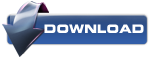
Comments
Post a Comment