Results 1 to 10 of 256
- Administrator
- Join Date
- Nov 2009
- Posts
- 6,843
- Mobo
- GA-Z87X-UD7-TH
- CPU
- i7-4770K
- Graphics
- GTX 770
- Online









The following guide is a complete walkthrough for installing a fresh version of OS X Yosemite. It requires no experience and all of the necessary installation and post-installation tools are available on tonymacx86.com.
UniBeast is a tool that creates a bootable installer out of your downloaded version of OS X. In order to start fresh, you'll need access to a functional computer running Mac OS X Snow Leopard 10.6.8 or later. This is a requirement, as you need access to the Mac App Store to download OS X and create the installation drive. To start from scratch, booting the 10.6 Snow Leopard Retail DVD directly, check out iBoot + MultiBeast.
Table of Contents
Before You Begin
1. Register here at tonymacx86! If you don't have a user account, create one!
2. Get our latest MultiBeast and UniBeast tools from the downloads section.
3. Purchase a 8GB or larger USB drive.
4. Do a full backup of your system
The following guide is meant as a fresh installation method. To perform an update from OS X Mavericks to OS X Yosemite, saving system settings, data, and apps follow this guide.
4. Click on the Partition tab
5. Click Current and choose 1 Partition
6. Click Options...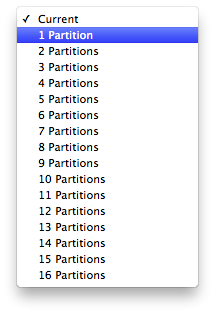
7. Choose Master Boot Record
8. Under Name: type USB (You can rename it later)
9. Under Format: choose Mac OS Extended (Journaled)
10. Click Apply then Partition11. Download and run UniBeast14. Choose Yosemite on the Select OS Installation screen
12. Click Continue, Continue, Continue, Agree
13. At Destination Select, choose USB and click Continue
15. Click Continue
16. If using a 5 or 6 Series system with AWARD BIOS choose Legacy USB Support
17. If using a laptop, choose Laptop Support
18. Click Continue
19. Enter password and click Install
UniBeast will now create the bootable USB drive. The process will only take about 10-15 minutes, depending on system and drive speed. Do not unplug or stop during this time.
20. Drag MultiBeast to your completed USB drive.
If you have trouble reaching the installer, type -x at the Boot screen as shown below. You can type the boot flags GraphicsEnabler=Yes, PCIRootUID=1, maxmem=4096, maxmem=8192, andnpci=0x2000 by themselves or together in order to solve boot issues for older graphics cards and machines. Type -v to bypass the Apple boot screen and enter verbose startup mode. X58 and X79 systems always need npci=0x2000. For further explanations of boot flags, check out the post here. Also, if you need help with what to use for your graphics card, see the post here.
5. When you arrive at the Installer, choose language.
6. For a new installation of OS X, you MUST erase and format the destination drive according to the following steps before continuing.
a. In the top menu bar choose Utilities, and open Disk Utilityb. Highlight your target hard drive for the Yosemite installation in left column.
c. Click Partition tab
d. Click Current and choose 1 Partition
e. Click Options...
f. Choose GUID Partition Method
g. Under Name: type Yosemite (You can rename it later)
h. Under Format: choose Mac OS Extended (Journaled)
i. Click Apply then Partition
j. Close Disk Utility
7. When the installer asks you where to install, choose Yosemite, or your existing install.
8. Upon completion, restart the system.
6. Open and run Multibeast
7. If this is a fresh installation, click Quick Start to choose EasyBeast, UserDSDT, or DSDT-Free.For 7/8/9 series recommended builds choose DSDT-Free.
8. Click Drivers for Audio, Graphics, and Network options
9. Click Customize for further options
10. Click Print or Save to back up your configuration
11. Click Build then Install
12. Restart computer to complete installation
Yay! You now have a fully updated bootable version of OS X Yosemite on your CustoMac! And a super handy USB rescue drive. It's easy to get frustrated, but don't give up! If you get stuck, there are many users with similar hardware in the tonymacx86 Forum to provide support. Special thanks to everyone in the community, and our moderators for testing!
Alternate NVIDIA Graphics Drivers NVIDIA releases alternate graphics drivers separately on the web for each OS X build. These are different from the drivers Apple ships as standard, and should be considered experimental. In the past, the drivers have been known to solve OpenCL issues with certain applications, as well as providing better native GPU power management for certain devices. They also will enable the latest 'Maxwell' cards to work with full acceleration- NVIDIA GeForce GTX 750, GTX 750 Ti, GTX 970, and GTX 980.
NVIDIA Releases Alternate Graphics Drivers for 10.10.4 (346.01.03)
Related Posts:How To Install OS X Yosemite Using Clover
UniBeast: Install OS X Mavericks on Any Supported Intel-based PC
UniBeast: Install OS X Mountain Lion on Any Supported Intel-based PC
UniBeast: Install Mac OS X Lion Using an All-In-One Bootable USB Drive
iBoot + MultiBeast: Install Mac OS X on any Intel-based PC




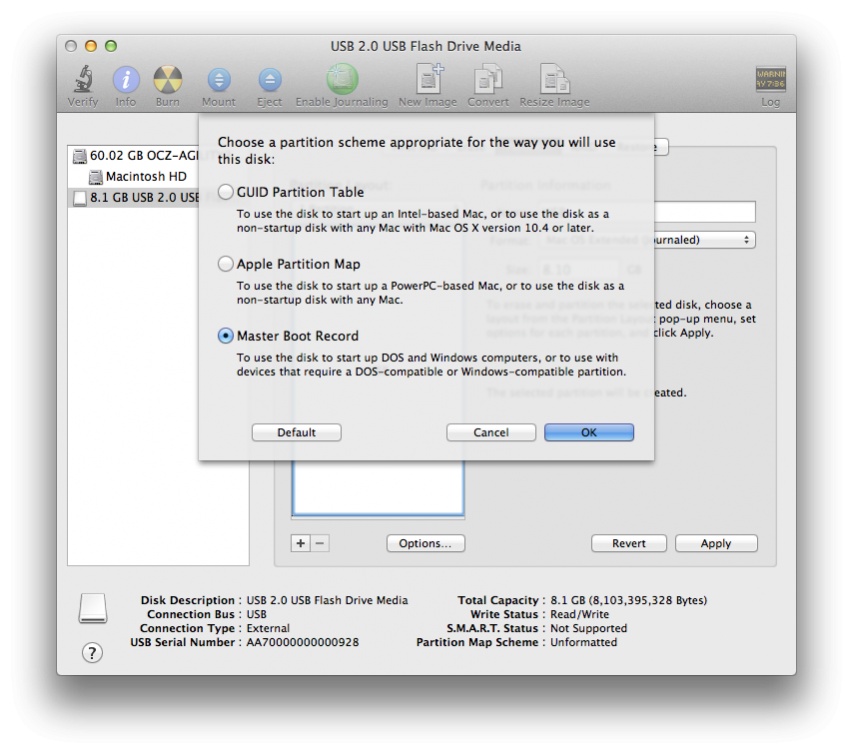





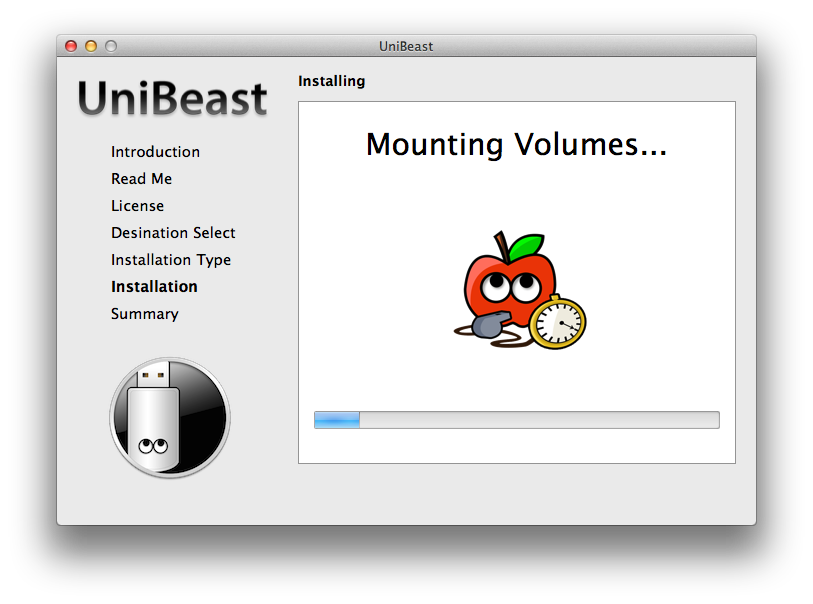


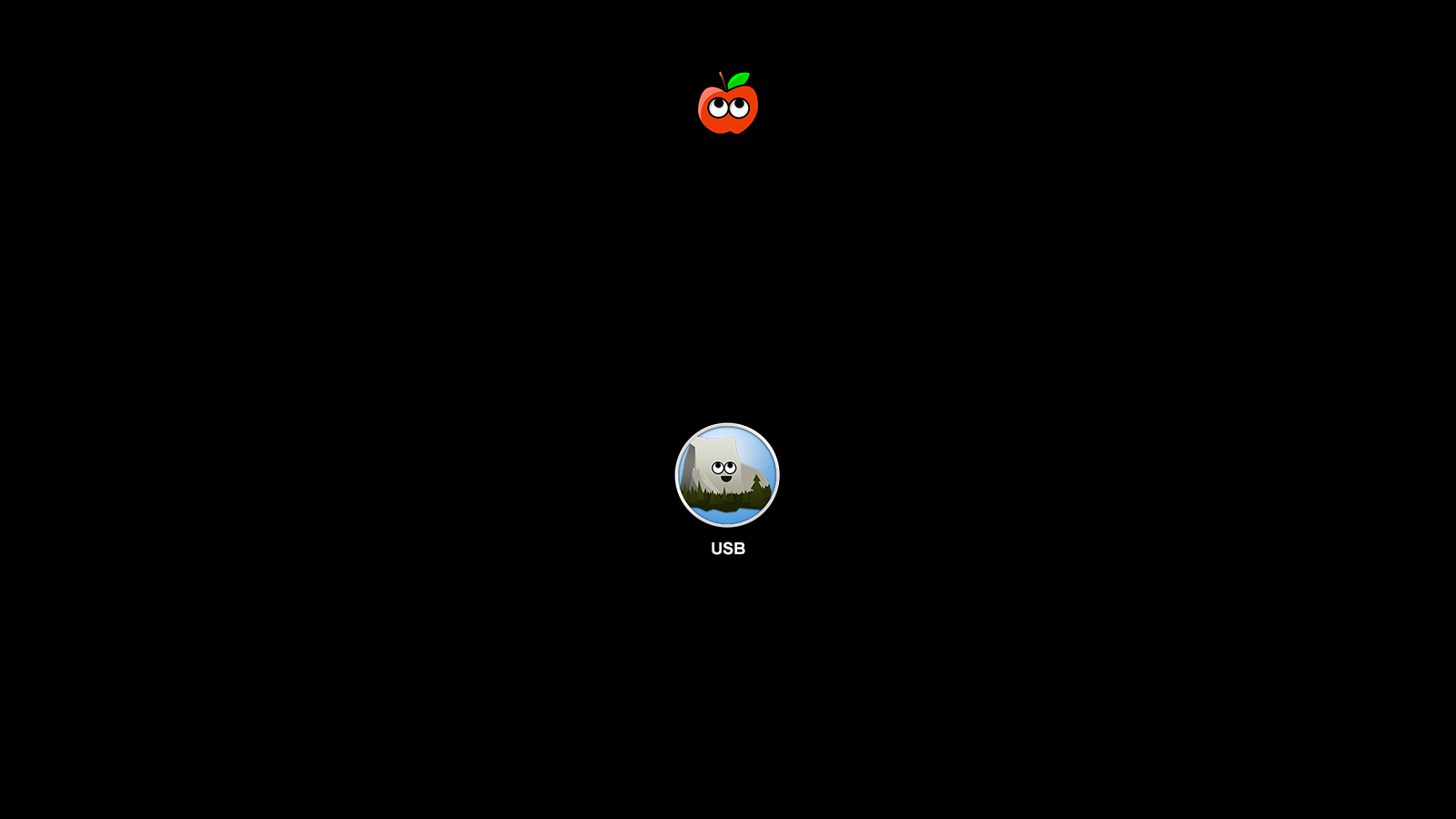




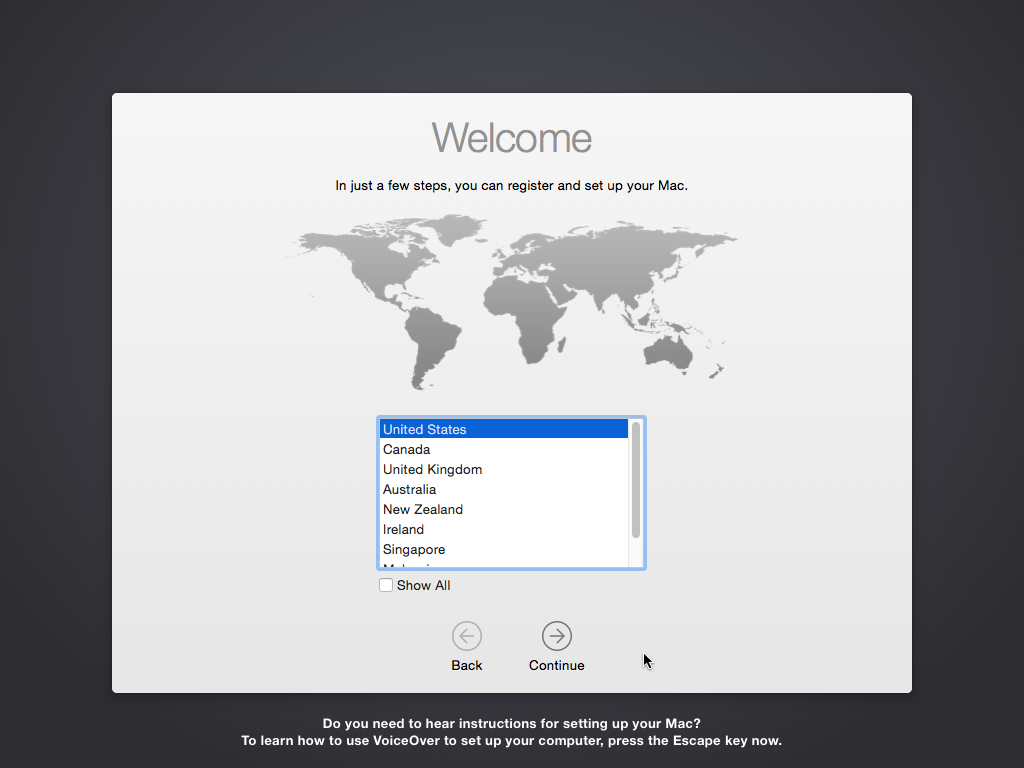

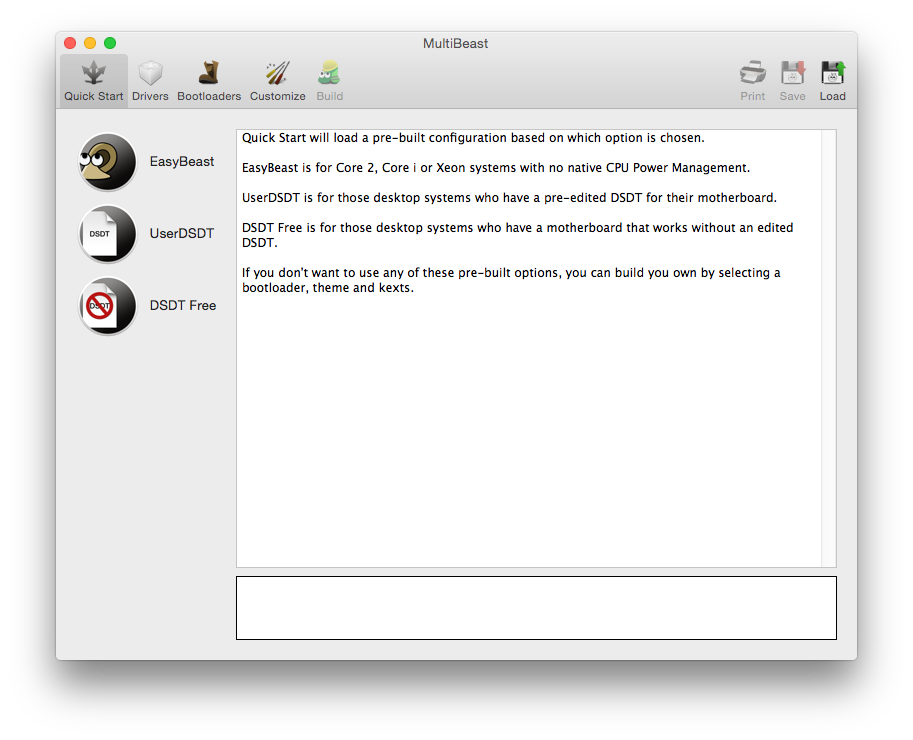
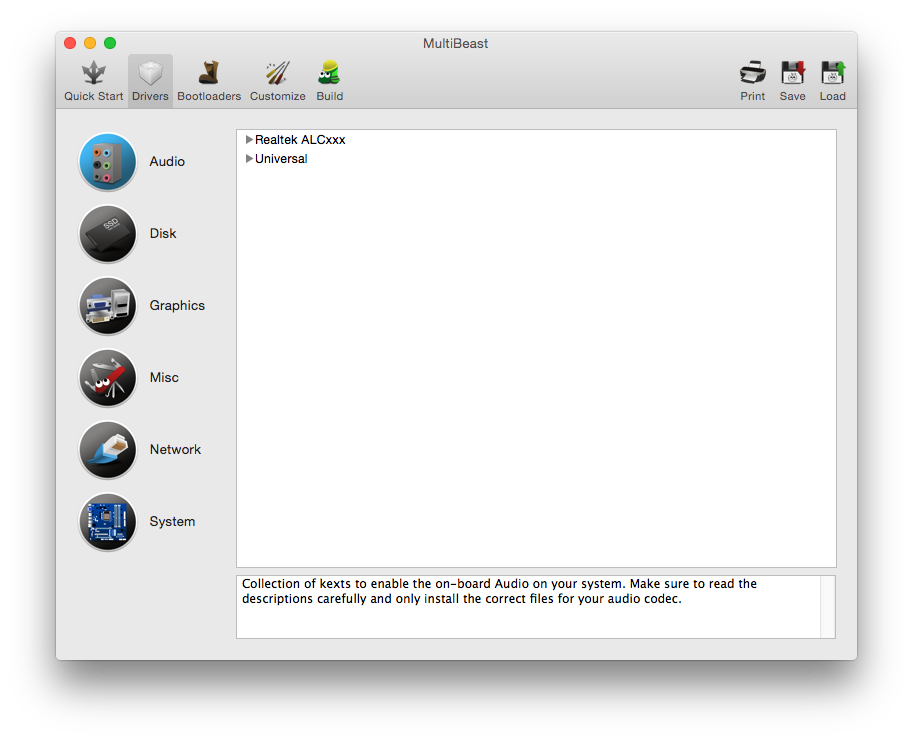
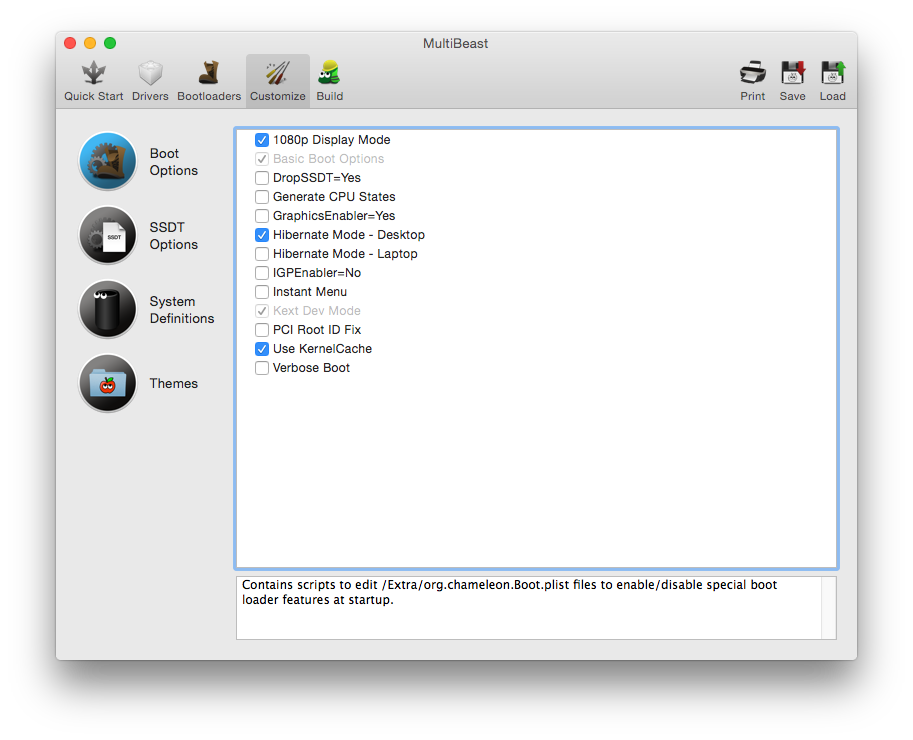
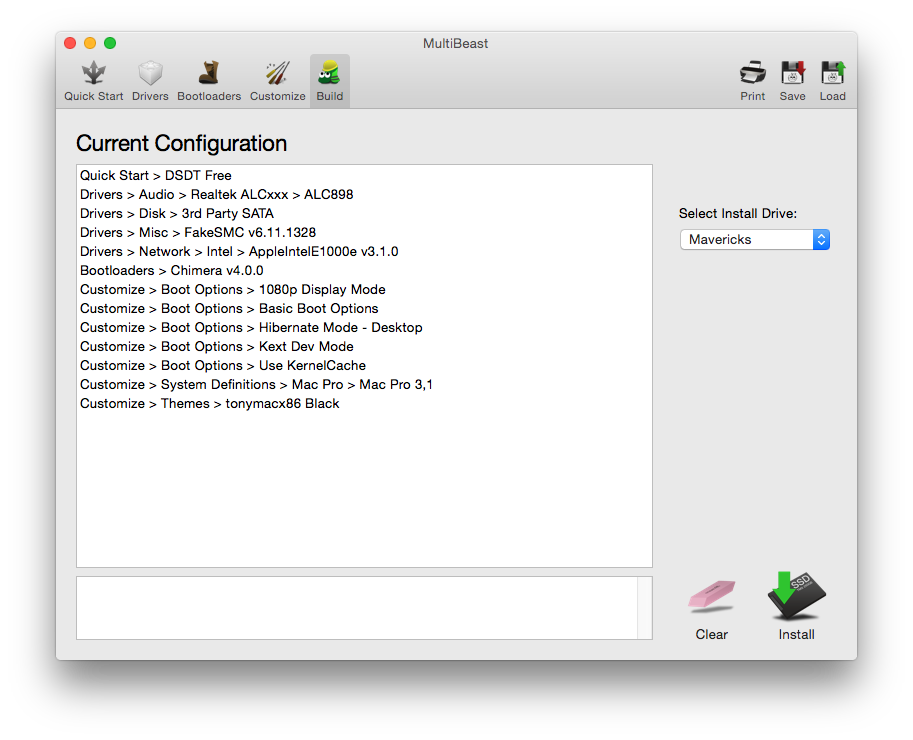



Comments
Post a Comment